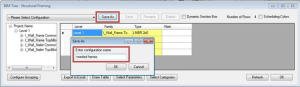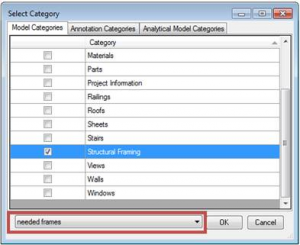We get some questions about work with large Revit projects from time to time. For example, “Why does it take a lot of time for BIM Tree Manager to start on big projects? How to make it work faster?
BIM Tree Manager is a powerful BIM application for Autodesk® Revit® though a lot of users do not know how to work faster with it. This is a common issue and a solution is really simple.
BIM Tree Manager is built to collect all information in a project, such as parameter names, values, etc. when none elements are selected. So that is why it takes a long time to load all information, especially if your project is big.
To improve your work with BIM Tree Manager it is recommended to start work with this software in these two ways:
First way is to select any element of preferred category in a project and then go to BIM Tree Manager. It will hereby use element category automatically to identify all elements of that category in a project;
– A second way is to filter elements which are commonly-used working with BIM Tree Manager, and save them as a template. You can save as many templates as you like so you can navigate through your selections not leaving BIM Tree Manager environment:
It is a very simple workflow. Use the Filtered Elements function of BIM Tree Manager:
Then pick a category of elements you want to select ant choose a template that was saved earlier:
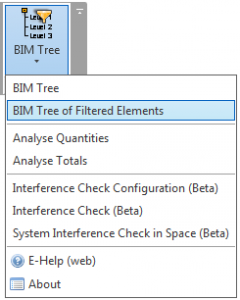
This will make your design process much more faster working with big projects in Autodesk® Revit®.
Have questions that weren’t answered here? Please contact us. Thanks!