Precast floors, or slabs as you might call them, are widely used in buildings. They vary in shape, structural capacity, and construction methods. As you work in Revit and need to prepare layouts of slabs, insert cuts and details, sort them, and prepare drawings, it might burn a lot of your time. So in this article, I will overview a few examples of how you can apply our Revit add-ons in our Precast Concrete Suite to deal with the design of precast slabs.

There are 4 tools you will find in our Precast Concrete Suite that will help you work with precast floors.

PREFABRICATED FLOOR PANELLING IN REVIT
1.Floor Panel Layout
1.1. With this solution you can pick an existing floor and split it into panels by using different insert, update, and modify options. You can use supports: walls, beams, or grid lines to divide the floor into regions.

1.2. These regions divided with split lines can each be further split based on different rules and slab type. Under Panel Layout options, you can easily create, modify, and update your slab layout.

1.3. The last step would be to create individual panels based on Panel Layout and Floor Supports.

 LOD 400 MODELING AUTOMATION IN REVIT
LOD 400 MODELING AUTOMATION IN REVIT
1. Smart Details
With Smart Details you can insert, update, and modify cuts, details, and connections for different categories of elements. One category is floors.

2.1. You can create configurations to insert different kinds of user-created details:

2.2. .…and insert them for all selected elements with one click:

2.3. It can be used on different kinds of slabs to insert different line-based or point-based details of your own. You can create your own families or use families provided by manufacturers.
Note: In the example below, rebar is placed manually.



 FLEXIBLE ELEMENT AND GRID RENUMBERING
FLEXIBLE ELEMENT AND GRID RENUMBERING
3. Sort Mark
Sort Mark can be used to renumber any elements, grids, rooms, spaces, etc. by using defined and saved rules.

3.1. Select the elements or category that you want to be numbered and where to write your values:

3.2. Select Grouping, Numbering, Sorting, and Sort Mark settings:

3.3. All of your elements will be renumbered according to the defined rules.
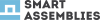 SHOP DRAWING GENERATION WITH RELEVANT VIEWS AND DIMENSIONS
SHOP DRAWING GENERATION WITH RELEVANT VIEWS AND DIMENSIONS
4. Smart Assemblies
Smart Assemblies allows you to automatically create views, dimensions, and schedules and place everything on a sheet.

4.1. You can create configurations for the number and type of views you want to create…

4.2.…define dimensioning rules for main elements, holes, cuts, details, and rebar…

4.3.…and then create assemblies with shop drawings of selected floors automatically:

It doesn‘t matter how deeply you go into details at your design office, as all of these tools greatly improve efficiency. Also, even though this article is only about Precast floors, all 4 of the tools mentioned may be applied to many other elements and situations. They have much more functionality! What has been described here is only a small piece of the pie.
Take a trial, watch webinars of any of our solutions, see how they work, contact us for help and prices – you are going to find something new for your building design, modeling, and documentation.






